Install the Mobile App
Use the free Mobile App when you are on site doing a Motili job. You can check in, upload photos, document the work you performed, and order additional equipment if needed.
Before you begin, Motili will activate your login credentials. If you’ve already downloaded an earlier version of the Mobile App to your mobile device, delete it.
- Tap here to go directly to Google Play for Android or to the Apple App Store for iOS:
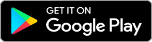
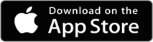
You can also click one of these links:
Google Play - https://play.google.com/store/apps/details?id=com.motili.onsitemobile
Apple App Store - https://apps.apple.com/us/app/motili-on-site/id1116703730 - Download the Motili On-Site app to your mobile device.
- Locate the Motili On-Site icon on your mobile device and tap it to open it.

- At the Motili Login screen, type your username and new password and click Login. The Work Order page appears.
 Tip: If you have forgotten your login, tap Forgot Password.
Tip: If you have forgotten your login, tap Forgot Password.
- Tap Accept to agree to the Terms and Conditions. If you previoiusly logged in to the Motili Platform on the web, you will skip this step.
- On the Work Order page, tap a work order to begin work. For more information, check out See Available Jobs and Accept a Job.

What Now?
Check the Contractor Platform Help Center to learn how to upload photos and comments, and submit a Work Order.
